Hi friends,
Many of us are using MS EXCEL in this life right! so the major problem is many of us like to change the numbers typed in the excel is convert into the words.
For example: 22 is converted into the "" twenty two "" this is not possible in the excel but possible while you insert the code for the conversion of the numbers into the words. So, Are you ready to do this now.......
Then DO IT NOW
Step-1: Open your EXCEL sheet in the new window. And it looks like this.......
Option Explicit
Public Numbers As Variant, Tens As Variant
Sub SetNums()
Numbers = Array("", "One", "Two", "Three", "Four", "Five", "Six", "Seven", "Eight", "Nine", "Ten", "Eleven", "Twelve", "Thirteen", "Fourteen", "Fifteen", "Sixteen", "Seventeen", "Eighteen", "Nineteen")
Tens = Array("", "", "Twenty", "Thirty", "Forty", "Fifty", "Sixty", "Seventy", "Eighty", "Ninety")
End Sub
Function WordNum(MyNumber As Double) As String
Dim DecimalPosition As Integer, ValNo As Variant, StrNo As String
Dim NumStr As String, n As Integer, Temp1 As String, Temp2 As String
' This macro was written by Chris Mead - www.MeadInKent.co.uk
If Abs(MyNumber) > 999999999 Then
WordNum = "Value too large"
Exit Function
End If
SetNums
' String representation of amount (excl decimals)
NumStr = Right("000000000" & Trim(Str(Int(Abs(MyNumber)))), 9)
ValNo = Array(0, Val(Mid(NumStr, 1, 3)), Val(Mid(NumStr, 4, 3)), Val(Mid(NumStr, 7, 3)))
For n = 3 To 1 Step -1 'analyse the absolute number as 3 sets of 3 digits
StrNo = Format(ValNo(n), "000")
If ValNo(n) > 0 Then
Temp1 = GetTens(Val(Right(StrNo, 2)))
If Left(StrNo, 1) <> "0" Then
Temp2 = Numbers(Val(Left(StrNo, 1))) & " hundred"
If Temp1 <> "" Then Temp2 = Temp2 & " and "
Else
Temp2 = ""
End If
If n = 3 Then
If Temp2 = "" And ValNo(1) + ValNo(2) > 0 Then Temp2 = "and "
WordNum = Trim(Temp2 & Temp1)
End If
If n = 2 Then WordNum = Trim(Temp2 & Temp1 & " thousand " & WordNum)
If n = 1 Then WordNum = Trim(Temp2 & Temp1 & " million " & WordNum)
End If
Next n
NumStr = Trim(Str(Abs(MyNumber)))
' Values after the decimal place
DecimalPosition = InStr(NumStr, ".")
Numbers(0) = "Zero"
If DecimalPosition > 0 And DecimalPosition < Len(NumStr) Then
Temp1 = " point"
For n = DecimalPosition + 1 To Len(NumStr)
Temp1 = Temp1 & " " & Numbers(Val(Mid(NumStr, n, 1)))
Next n
WordNum = WordNum & Temp1
End If
If Len(WordNum) = 0 Or Left(WordNum, 2) = " p" Then
WordNum = "Zero" & WordNum
End If
End Function
Function GetTens(TensNum As Integer) As String
' Converts a number from 0 to 99 into text.
If TensNum <= 19 Then
GetTens = Numbers(TensNum)
Else
Dim MyNo As String
MyNo = Format(TensNum, "00")
GetTens = Tens(Val(Left(MyNo, 1))) & " " & Numbers(Val(Right(MyNo, 1)))
End If
End Function
Step-4: Now save it as the excel add-in that is look like....
Step-5: Now open the EXCEL sheet and select any block for example B2 in that type any number like 22
and then select another block where you want that number in words like C3 and then type in the
C3 as "" =WordNum(B2) "" then your number converted in word like "" twenty two "" .
See the below figure you can understand easily.....
You can type in the selected block directly in the word form of the number as given below..
=WordNum(22)
This is the way to convert the numbers into the word form in the EXCEL guys. And I hope that It will work for you........
Thanks Visiting My Site.....
""" HAVE A NICE DAY """
Yours Krishna............
Many of us are using MS EXCEL in this life right! so the major problem is many of us like to change the numbers typed in the excel is convert into the words.
For example: 22 is converted into the "" twenty two "" this is not possible in the excel but possible while you insert the code for the conversion of the numbers into the words. So, Are you ready to do this now.......
Then DO IT NOW
Step-1: Open your EXCEL sheet in the new window. And it looks like this.......
Step-2: Now Press the Alt+F11 then a window will pop-up and it look like.....
Step-3: Now select the Insert tab at select the Module in the Insert tab.. and then just copy the below given code and paste their ok.........
Public Numbers As Variant, Tens As Variant
Sub SetNums()
Numbers = Array("", "One", "Two", "Three", "Four", "Five", "Six", "Seven", "Eight", "Nine", "Ten", "Eleven", "Twelve", "Thirteen", "Fourteen", "Fifteen", "Sixteen", "Seventeen", "Eighteen", "Nineteen")
Tens = Array("", "", "Twenty", "Thirty", "Forty", "Fifty", "Sixty", "Seventy", "Eighty", "Ninety")
End Sub
Function WordNum(MyNumber As Double) As String
Dim DecimalPosition As Integer, ValNo As Variant, StrNo As String
Dim NumStr As String, n As Integer, Temp1 As String, Temp2 As String
' This macro was written by Chris Mead - www.MeadInKent.co.uk
If Abs(MyNumber) > 999999999 Then
WordNum = "Value too large"
Exit Function
End If
SetNums
' String representation of amount (excl decimals)
NumStr = Right("000000000" & Trim(Str(Int(Abs(MyNumber)))), 9)
ValNo = Array(0, Val(Mid(NumStr, 1, 3)), Val(Mid(NumStr, 4, 3)), Val(Mid(NumStr, 7, 3)))
For n = 3 To 1 Step -1 'analyse the absolute number as 3 sets of 3 digits
StrNo = Format(ValNo(n), "000")
If ValNo(n) > 0 Then
Temp1 = GetTens(Val(Right(StrNo, 2)))
If Left(StrNo, 1) <> "0" Then
Temp2 = Numbers(Val(Left(StrNo, 1))) & " hundred"
If Temp1 <> "" Then Temp2 = Temp2 & " and "
Else
Temp2 = ""
End If
If n = 3 Then
If Temp2 = "" And ValNo(1) + ValNo(2) > 0 Then Temp2 = "and "
WordNum = Trim(Temp2 & Temp1)
End If
If n = 2 Then WordNum = Trim(Temp2 & Temp1 & " thousand " & WordNum)
If n = 1 Then WordNum = Trim(Temp2 & Temp1 & " million " & WordNum)
End If
Next n
NumStr = Trim(Str(Abs(MyNumber)))
' Values after the decimal place
DecimalPosition = InStr(NumStr, ".")
Numbers(0) = "Zero"
If DecimalPosition > 0 And DecimalPosition < Len(NumStr) Then
Temp1 = " point"
For n = DecimalPosition + 1 To Len(NumStr)
Temp1 = Temp1 & " " & Numbers(Val(Mid(NumStr, n, 1)))
Next n
WordNum = WordNum & Temp1
End If
If Len(WordNum) = 0 Or Left(WordNum, 2) = " p" Then
WordNum = "Zero" & WordNum
End If
End Function
Function GetTens(TensNum As Integer) As String
' Converts a number from 0 to 99 into text.
If TensNum <= 19 Then
GetTens = Numbers(TensNum)
Else
Dim MyNo As String
MyNo = Format(TensNum, "00")
GetTens = Tens(Val(Left(MyNo, 1))) & " " & Numbers(Val(Right(MyNo, 1)))
End If
End Function
Step-4: Now save it as the excel add-in that is look like....
Step-5: Now open the EXCEL sheet and select any block for example B2 in that type any number like 22
and then select another block where you want that number in words like C3 and then type in the
C3 as "" =WordNum(B2) "" then your number converted in word like "" twenty two "" .
See the below figure you can understand easily.....
You can type in the selected block directly in the word form of the number as given below..
=WordNum(22)
This is the way to convert the numbers into the word form in the EXCEL guys. And I hope that It will work for you........
Thanks Visiting My Site.....
""" HAVE A NICE DAY """
Yours Krishna............



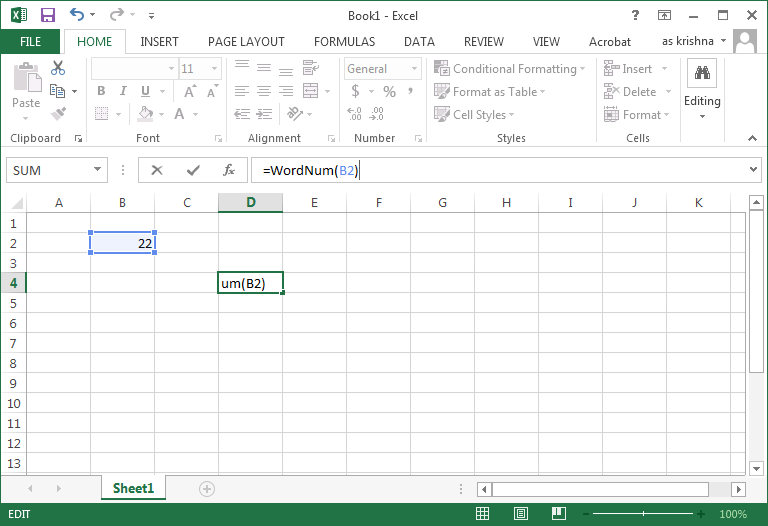

No comments:
Post a Comment